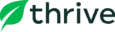Stop Wasting Hours On Manual Inventory Cycle Counts
Scan-to-count workflows built for busy retailers. Ensure your physical inventory matches your records with Thrive Inventory stock count tools.
- Quickly and accurately update stock counts on the go using a barcode scanner.
- Reduce manual errors with systems and checks to ensure that physical inventory matches your records.
- Update stock counts to all your sales channels with a click of a button.
Set up your first stock count in minutes.
No More Manual Inventory Counts Or Spreadsheets
You need to know exactly what you have on your shelves and in your back office at any given point in time. Thrive Inventory is designed to handle all your SKUs and simplify cycle counts with our Stocktake feature. Finally, cycle counts that aren’t avoided!
Real-Time
Multi-Channel Syncing
User Permissions
Automate Cycle Counts With Stock Management Software
Thrive Inventory manages and automates the cycle counting process, reducing errors and saving your team time. Simply create a report, click the products you want to include in your cycle count, complete your count with the option of using a barcode scanner, and make any notes regarding discrepancies.
Scan To Count
Templates
Audit Logs
Blind Stock Counts
Stocktake Reporting
Custom Notes
Why Businesses Choose Thrive Inventory Stock Counts
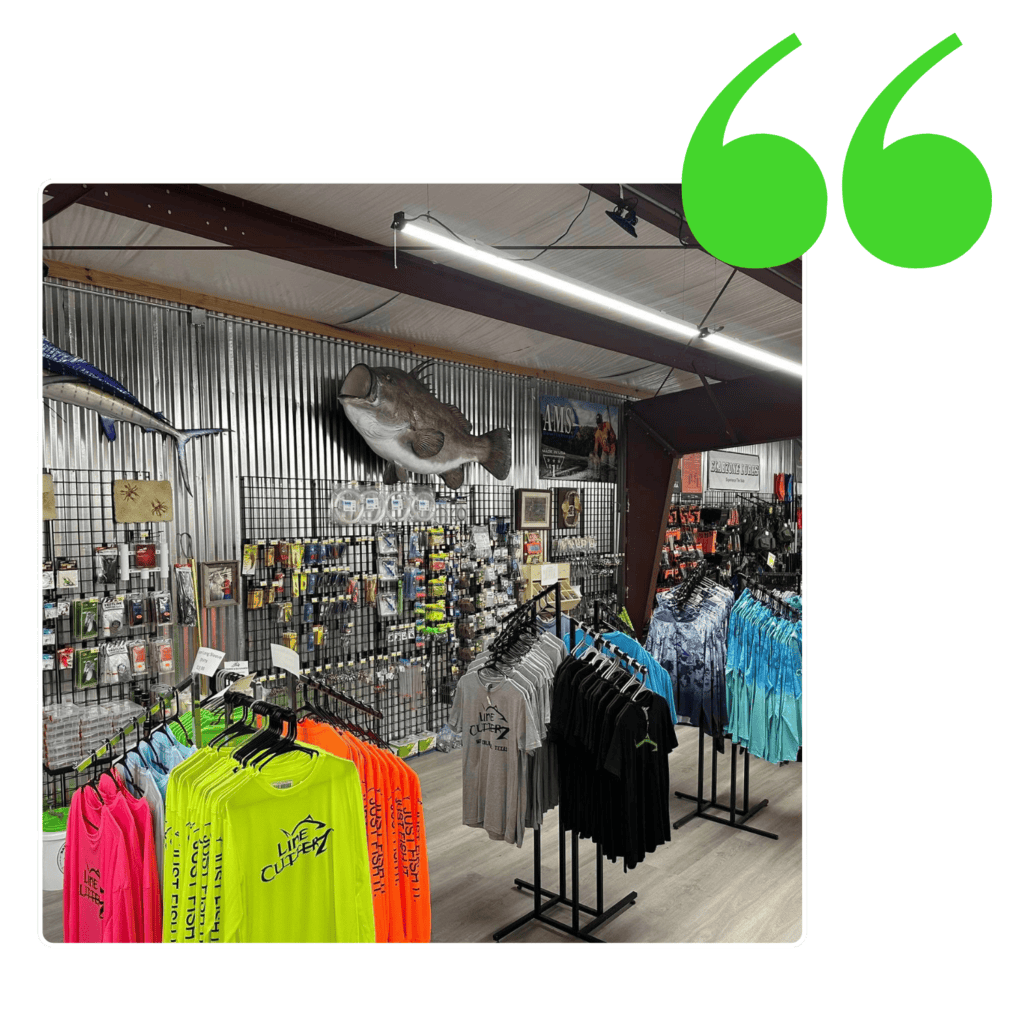
“Thrive Inventory has been a game-changer for managing our inventory across Shopify and Clover. We are able to easily update on-hand via the mobile app, and perform counts with a laptop/tablet and connected barcode scanner.”
- CARSON, LINE CUTTERZ
Try Thrive Inventory Cycle Counts For Free
Join Thrive Inventory and start saving on average 1 hour per day per location. Get advanced features such as custom reporting, barcode scanning, automatic purchase orders, price tag printing and more.
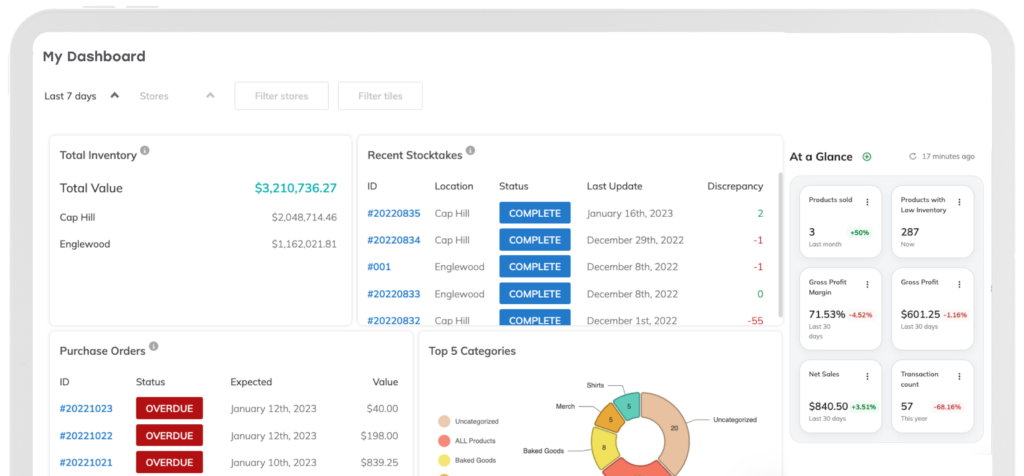
FAQs
What is a Stocktake?
Thrive Inventory’s stock count tool is named Stocktake, which allows users to perform and manage physical inventory counts efficiently. The Stocktake feature simplifies the process of ensuring inventory records match physical stock, supporting functions like blind counts, barcode scanning, and discrepancy reporting.
How often should I count my inventory?
A full physical inventory count is recommended for businesses twice a year, around July/August and in December/January. Completing a physical inventory count is important for meeting customer expectations and determining your ending inventory value. Your ending inventory value is used for tax purposes and financial statements during the next accounting period.
Cycle counts, or the process of counting portions of your inventory in increments, should be done on a more regular basis. Top-sellers and high-ticket items should be counted regularly, typically weekly or monthly. It’s recommended that the rest of your inventory be counted at least once a quarter.
When is the best time to perform a stock count?
In an ideal situation, an inventory or a cycle count would be done when you are not actively selling and your store is closed. That means no customers to work around and, most importantly, no inventory quantities changing.
For many stores, an inventory count will be before or after hours. With websites, though, it’s a good idea to perform the counts during a slower time (if possible) and to make appropriate accommodations if an online or in-store sale is made.
If you need to start counting before the store is closed, we recommend closing off the backroom or a section and making a point that the product cannot physically cross this line. That way, you can start counting and know your items will not move around the store once counted.
Can Thrive Inventory automate recurring cycle counts for specific products, categories, or locations?
Yes. Thrive Inventory’s Stocktake Templates are designed for routine or regular counts daily, weekly, quarterly, etc. Templates can be customized for products or categories and can be location-specific. Just schedule and save your Template, and Thrive Inventory will automatically generate your Stocktake report for your next routine count.
Stocktake Templates are available on Professional and up plans.
What barcode scanners are compatible with Thrive Inventory’s cycle counting tool?
Use a barcode scanner to add quantities individually and start scanning. When you scan a valid SKU number, one unit will be added to the Stocktake.
There are many different scanners; each may interact differently with your operating system or browser. We cannot guarantee functionality with every scanner available, but here are our recommendations:
1. Inateck BCST-70 Bluetooth Wireless Barcode Scanner
2. SocketScan S720 Barcode Scanner
3. SocketScan S740 Barcode Scanner
Barcode scanning is available on Professional and up plans.
What if I have multiple people helping count my inventory?
If you have multiple barcode scanners, you’ll want to use one scanner per Stocktake. We recommend separating your inventory into multiple Stocktakes. For each Stocktake, you can open it on your device (computer or laptop) and start scanning/counting with its connected barcode scanner.
If you don’t have barcode scanners, you can print out multiple copies of the Reconciliation Worksheet and give employees pages to count. This also makes it easier if you have a backstock of your products. That way, one person isn’t running back and forth trying to count both. You can have a set of people counting the back and another set counting the front and then consolidate them onto your final list.
Multiple people can count products for the Reconciliation Worksheet, but you’ll only want one person entering counts on the master sheet.
How does Thrive Inventory handle stock counts across multiple locations or sales channels?
For inventory pools associated with multiple channels and locations, Thrive Inventory automates the count while eliminating duplicate work. Simply scan the product and Thrive Inventory will immediately update stock levels across all your sales channels (Clover, Square, Shopify, BigCommerce, and WooCommerce).
For inventory that is location-specific, stock level updates will only be reflected for that location.
What is a blind stock count?
A blind count occurs when the counter cannot see the “expected” count in Thrive Inventory. This tool helps ensure that there is no bias when counting. By hiding the “expected” counts, discrepancies are easier to pinpoint and research.
To do a blind count on a Stocktake, you’ll want to hide the “Expected Quantity” and “Discrepancy” columns on the Stocktake by enabling this toggle on your Stocktakes Settings page.
What types of stock count and discrepancy reports are available?
Once a Stocktake is submitted, Thrive Inventory will automatically calculate the total cost associated with the discrepancies and add it to the Stocktake Discrepancy report. The report makes it easier to focus on only the changes made to the inventory count.
The Due for Stocktake report is designed to ensure that each product count is performed regularly.
Are there user permissions and audit logs for stock counting?
Yes. Thrive Inventory provides audit logs for a running history of actions taken in the app. When changes are made to your inventory counts, Thrive Inventory will record the time it happened, the user who made the change, and the action.
You can also set up Stocktake Manager permissions for an extra layer of approval before inventory levels are updated. Only users with the Manage Stocktakes permission can approve the Stocktake and finalize the changes or send it back for further updates.